This module is used for basic editing of polygonal mesh (.scn, .3ds, .obj, .stl, .wrl, .ply, …) and point cloud (.xyz, .txt, .asc, .vda, .igs). Subsequently, these objects can be converted into surfaces and worked with in a 3D environment with available tools for editing surfaces in the SolidWorks 3D modeler. This module is included in SolidWorks Premium.
Activating the module and opening files correctly
The module needs to be activated in SolidWorks. Go to the menu Tools -> Add-ons and confirm the Scan to 3D module as active. When opening the model, it is necessary to select the format type: NETWORK FILES (second item from the bottom) in the drop-down window. When opening a file with STL format, the module is not activated and SolidWorks will only work graphically with the STL mesh.
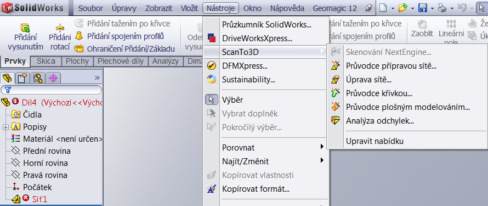
When using this function, SolidWorks continues to step-by-step guide you through all the options for editing the mesh or point cloud. Workflow:

In this item, you can arbitrarily change the orientation of the object, its position, copy the object to a new position and enlarge it by offset. The object can be moved/rotated parametrically or interactively with the mouse in the workspace.
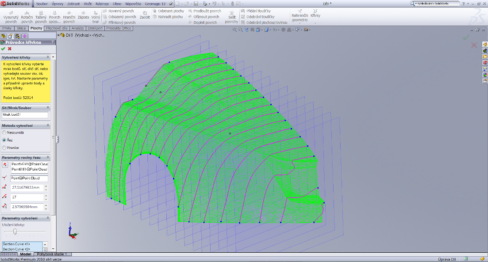
This function allows us to get curves from an imported object. The obtained curves are further used for re-modeling the part using elements of extrusion, drag, etc... Curves can be obtained from sections of the object or from the boundaries of the object.

SolidWorks itself creates a surface design on the object, and the user has the option of "Surface Details". CAD attaches individual surfaces to the object, and in case of incorrect attachment, the user adjusts the incorrectly attached surfaces manually. Areas are not parametric.

In controlled modeling, the user influences the creation of surfaces right from the beginning. The first step is to divide the object into regions, to which surfaces will be assigned. In this mode, SolidWorks snaps the selected surface shape (plane, cylinder, cone, sphere, torus, extrusion, B-spline) to the selected regions. After assigning surfaces to regions, SolidWorks features can be used to edit surfaces (trim, patch, delete, etc.) and "fine tune" the model.
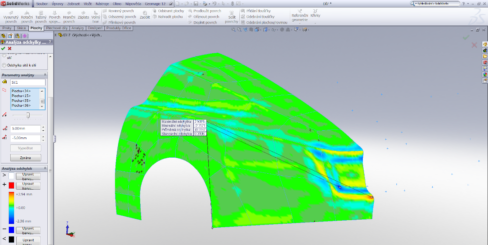
This analysis serves to check the deviations between the polygonal mesh and the newly created surfaces.
We offer three control modes:
In each mode, the user can set the inspection tolerance range and the elements to be inspected.